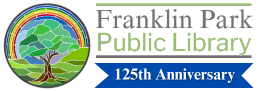Library Hours:
- Mon – Wed:9 AM – 9 PM
- Thur – Fri:9 AM – 7 PM
- Sat:9 AM – 4 PM
- Sun:Closed
Your Account
Your Franklin Park Library card gives access to your library account through our online catalog. Access your account to renew materials, manage holds, view bills, change your PIN or update your notification preferences. You will need your 14-digit library card number (on the back of the card, under the bar code) and your PIN, which is changeme. Your library card and account offer these great perks:
- Materials for all ages including books, DVDs, Blu Ray DVDs, graphic novels, music, audiobooks, and video games. Special collections include materials in Spanish, Polish, and Large Type format along with S.T.E.A.M. kits, Rokus and digitizing tools.
- Request even more items through the SWAN library consortium and WorldCat
- Easy computer access for all ages with your library card
- Check out a pass to local attractions with the Museum Adventure Pass
- Access our trusted online resources from anywhere
- Download ebooks and audiobooks and other digital media.
- Exclusive apps for your smartphone or tablet
- And much more!
Renewing your Items
There are five ways to renew your items.
- Automatic Renewal
- Logging into your account on our Catalog online
- Come in-person and ask the Circulation Desk to renew your items for you
- Call the Circulation Department (ext. 230) to have them renew your items for you
- Email cservices@fppld.org to have your items renewed for you (be sure to include your card number and the items you wish to renew)
Email Notifications
- Visit this page, and then click on Sign In, located on the top right of the page.
- Enter your library card number and PIN, and click on Sign In.
- Under the Account Settings tab, click on Contact Information.
- Your full Contact Information will display, including Full Name, Expiration Date, Address, City, State, Zip, Primary Phone Number, and Email.
- Click inside the Email box and type in your email address.
- Click on the Update Contact Information button below.
Please note that only your email address may be updated in this manner. Changes to the Full Name, Expiration Date, Address, City, State, Zip, and Primary Phone Number may only be made in person, at the Circulation Desk.
Text Notifications
Sign-up to receive text notices, which are sent when holds are available, when your checkouts are almost due and when they are overdue.
- Sign in to your account.
- Under the Account Settings tab, click on Text Message Settings.
- Fill out the Phone Label, Phone Number, and Country Code fields.
- Under Alerts to Receive, check the boxes for Overdue Notices, Hold Pickup Notices, Manual Messages, and General Announcements.
- Click on Add Phone Number.
- Then click on Save.
Checkout History
Ever wonder who was the author of that suspenseful book you read a few weeks ago? What about that funny movie you watched last month? Enable Checkout History on your account to have these answers and more.
- Sign in to your account.
- Under the My Account general tab, click on Checkout History.
- After reading the privacy disclaimer, click on Start Recording My Checkouts.
- Your checkouts will record from this point forward.
Please Note: If you used Checkout History in the Classic Catalog: Start Recording and your previous history will load. This may take some time if you have many titles in your history.
To view Checkout History:
- Sign in to your account.
- Under the My Account general tab, click on Checkout History.
- You will see titles, checkout date, and date returned.
To stop recording Checkout History:
- Sign in to your account.
- Under the My Account general tab, click on Checkout History.
- Click on the Stop Recording Checkout History button located in the top right corner of the list.
Questions?
Visit or call the Info Desk at 847-455-6016 ext. 3, or email ask@fppld.org.